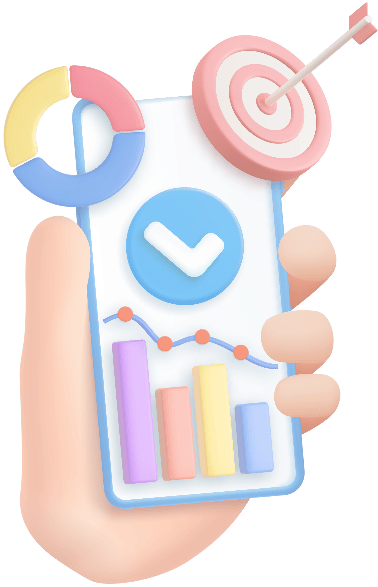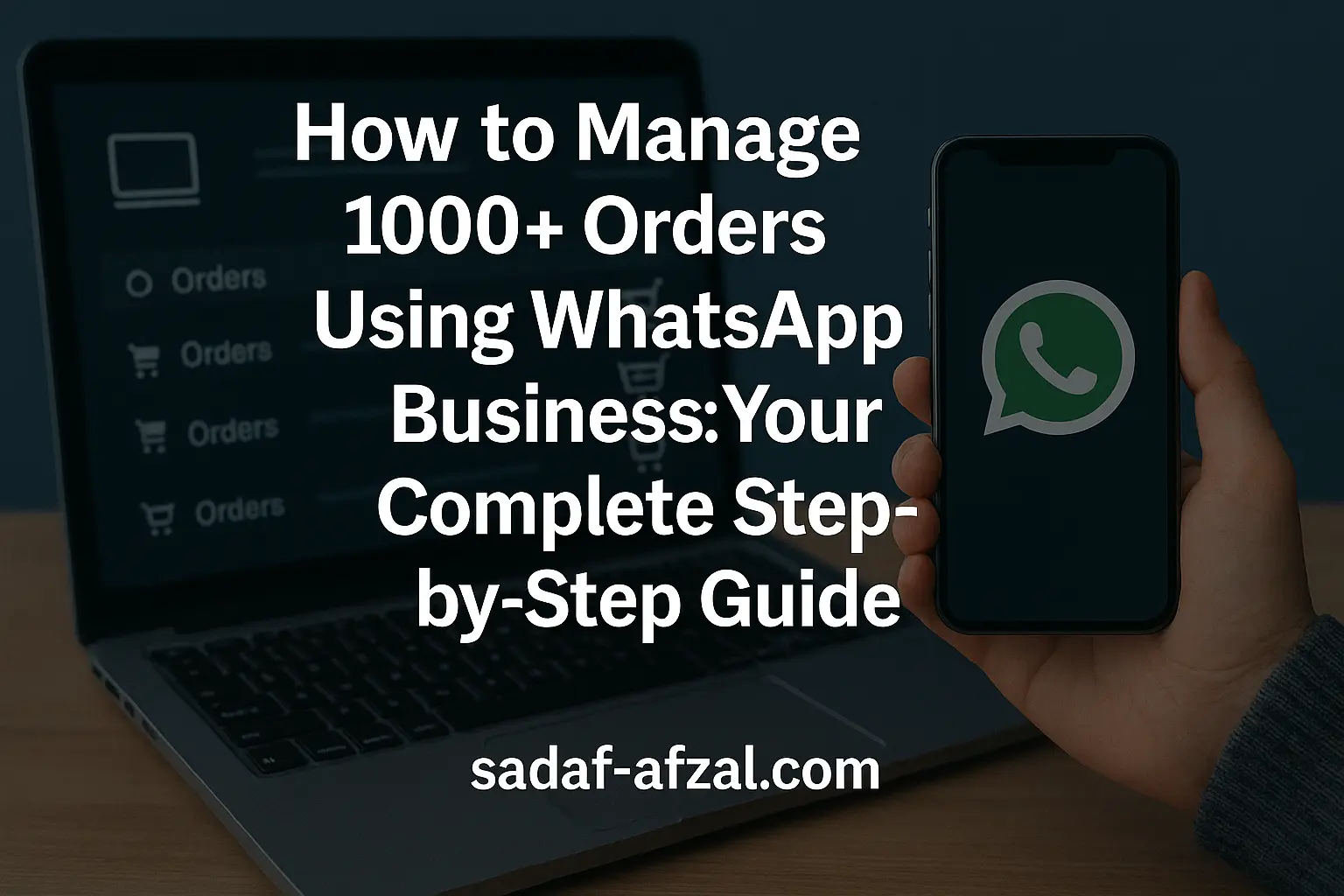
Managing a high volume of orders (1000+) is a sign of success, but it can quickly become overwhelming without the right tools and processes. WhatsApp Business isn’t just for chatting; it’s a powerhouse for scaling order management efficiently and personally. This step-by-step guide will show you exactly how to leverage it.
Why WhatsApp Business for High-Volume Order Management?
- Ubiquity: Your customers are already on WhatsApp.
- Speed: Real-time communication reduces resolution time.
- Personalization: Maintain a human touch at scale.
- Automation Potential: Handle routine tasks without manual effort.
- Centralization: Keep order discussions, updates, and files in one thread per customer.
- Rich Media: Easily share images (like product options), videos (tutorials), PDFs (invoices), and location links.
Step-by-Step: Managing 1000+ Orders on WhatsApp Business
Phase 1: Foundation & Setup
- Upgrade to WhatsApp Business API (Essential for Scale):
- Why: The standard WhatsApp Business app has limits. The API allows integration with CRM, e-commerce platforms (Shopify, WooCommerce, Magento), and automation tools crucial for 1000+ orders.
- How: Work with an official WhatsApp Business Solution Provider (BSP) like Twilio, MessageBird, Zendesk, or respond.io. They handle API access, compliance, and provide the dashboard/integration tools.
- Get Verified & Build Trust:
- Apply for the Official Green Badge verification through your BSP. This boosts credibility for high-touch order interactions.
- Structure Your Business Profile:
- Complete every field: Business Name, Category, Description, Address, Website (sadaf-afzal.com), Email, Operating Hours.
- Set clear expectations: “Order Support: Mon-Fri, 9 AM – 6 PM. Response time: Under 1 hour.”
- Integrate with Your Tech Stack (Non-Negotiable):
- E-commerce Platform: Connect via your BSP or tools like Zapier to sync order data (Order ID, Product, Customer Name, Phone Number, Status).
- CRM: Sync WhatsApp conversations with your CRM (HubSpot, Salesforce, Zoho) for a unified customer history.
- Helpdesk/Shared Inbox: Use platforms like Freshdesk, Zendesk, or Kustomer to manage multiple agent responses efficiently from one dashboard.
Phase 2: Automating Routine Tasks
- Set Up Automated Welcome & Away Messages:
- Welcome Message: “Thanks for messaging [Your Business Name]! For order status, reply ‘STATUS [YourOrderID]’. A human will assist you shortly.”
- Away Message: “Thanks for your message! Our team is offline. We’ll reply when we open at [Time]. For urgent order issues, email [Email].”
- Implement Quick Replies (Saved Responses):
- Create shortcuts for frequent responses:
- /tracking -> “Your order # [OrderID] shipped via [Courier] on [Date]. Track here: [Link]”
- /address -> “To update your delivery address, please provide: Full Name, New Complete Address, Phone Number, Order ID.”
- /return -> “Initiate a return? Visit: [Link to Return Policy/Form]”
- /hours -> “We’re here Mon-Fri (9AM-6PM) & Sat (10AM-2PM).”
- Create shortcuts for frequent responses:
- Utilize Chatbots for Tier-1 Support:
- Program your bot (via your BSP platform) to handle common inquiries without human intervention:
- “What’s my order status?” -> Bot fetches status from your order system via API and replies.
- “How do I return?” -> Bot sends the return policy link and form.
- “Change my delivery date?” -> Bot collects necessary info (Order ID, Preferred Date) and creates a ticket for the team.
- Program your bot (via your BSP platform) to handle common inquiries without human intervention:
Phase 3: Efficient Order Management Workflow
- Segment High-Volume Order Types:
- Use labels/tags in your helpdesk or CRM:
- New Order
- Shipping Inquiry
- Delivery Issue
- Return/Exchange Request
- Payment Query
- Urgent – Delayed
- Assign agents or teams to specific labels for specialization.
- Use labels/tags in your helpdesk or CRM:
- Establish Clear Workflow Rules:
- New Order Confirmation: Auto-send via WhatsApp after payment: “Order #[ID] Confirmed! Expected Dispatch: [Date]. Track here later: [Link].”
- Shipping Updates: Auto-send tracking links and major status changes (Dispatched, Out for Delivery, Delivered) via WhatsApp API integration.
- Delivery Issues: Route messages containing keywords like “not delivered,” “missing,” or “damaged” to a dedicated “Delivery Support” team/label.
- Returns/Exchanges: Use a dedicated quick reply/form link. Route these messages to your “Returns Team.”
- Leverage Group Chats (Internally):
- Create internal groups:
- #Order-Alerts for urgent issues (e.g., failed deliveries, payment declines).
- #Shipping-Updates for team coordination with logistics.
- Never add customers to large groups; keep communication 1:1 or with specific small teams if needed for resolution.
- Create internal groups:
Phase 4: Scaling with Your Team
- Use a Shared Inbox Tool:
- Platforms like respond.io, Zendesk, or Kustomer allow multiple agents to:
- See all open conversations.
- Assign conversations.
- See conversation history.
- Collaborate internally on complex tickets.
- Maintain performance metrics (response time, resolution time).
- Platforms like respond.io, Zendesk, or Kustomer allow multiple agents to:
- Define Roles & Permissions:
- Agents: Handle standard inquiries, use quick replies, escalate complex issues.
- Supervisors: Handle escalations, manage returns/exceptions, monitor queues.
- Admins: Manage settings, integrations, automation rules.
- Implement SLAs (Service Level Agreements):
- Set targets: “First response within 15 mins during business hours,” “Urgent issues resolved within 1 hour.”
- Monitor performance using your helpdesk/inbox tool’s analytics.
Phase 5: Optimization & Best Practices
- Catalog Integration:
- Use the WhatsApp Business Catalog feature to showcase products. Send direct links to products when customers inquire, making reordering easy.
- Rich Media for Clarity:
- Send order summaries as images/PDFs.
- Use short videos to explain return processes or assembly instructions.
- Share location pins for delivery coordination.
- Proactive Communication is Key:
- Delays? Message before the customer asks: “Order #[ID] slightly delayed. New ETA: [Date]. We apologize! Track here: [Link].”
- Out of Stock? Offer alternatives immediately via WhatsApp.
- Strictly Avoid Spam:
- Only message customers who have initiated contact or explicitly opted in for marketing/promotional updates. Use the API for compliant notifications (order updates, transactional messages).
- Monitor & Analyze:
- Track key metrics: Response Time, Resolution Time, Conversation Volume by Label, Customer Satisfaction (CSAT – send quick surveys via WhatsApp).
- Use insights to identify bottlenecks (e.g., slow response times on Return requests) and improve processes.
Essential Tools for Scaling Beyond 1000 Orders:
- WhatsApp Business Solution Providers (BSPs): Twilio, MessageBird, 360Dialog, respond.io, Vonage.
- Shared Inbox/Helpdesk: Zendesk, Freshdesk, Kustomer, Intercom, respond.io.
- CRM Integration: HubSpot, Salesforce, Zoho CRM.
- E-commerce Integrations: Shopify, WooCommerce, Magento, BigCommerce (via native integrations or Zapier).
- Advanced Chatbots: Many BSPs offer bot builders, or use Dialogflow integrated via your BSP.
Conclusion: Scale Smartly, Not Stressfully
Managing 1000+ orders on WhatsApp Business is absolutely achievable with the right setup – the API, strategic integrations, clear automation rules, and a well-organized team using a shared inbox. By following this step-by-step guide, you transform WhatsApp from a simple messaging app into a powerful order management hub. You’ll reduce response times, minimize errors, maintain personal connections, and ultimately keep your customers happy even as your order volume skyrockets.
Ready to streamline your high-volume order management? Start by exploring WhatsApp Business API providers and integrate it with your existing e-commerce platform today! Visit sadaf-afzal.com for more digital marketing insights and growth hacks.